Quick Setup¶
Setup Django Settings¶
To add this package in your Django Project, please modify the INSTALLED_APPS in your settings.py:
# settings.py
INSTALLED_APPS = [
# other django apps
"django.contrib.messages", # Need for Auth messages
"django_google_sso", # Add django_google_sso
]
Setup Google Credentials¶
Now, add your Google Project Web App API Credentials in your settings.py:
# settings.py
GOOGLE_SSO_CLIENT_ID = "your Web App Client Id here"
GOOGLE_SSO_CLIENT_SECRET = "your Web App Client Secret here"
GOOGLE_SSO_PROJECT_ID = "your Google Project Id here"
Setup Callback URI¶
In Google Console at Api -> Credentials -> Oauth2 Client,
add the following Authorized Redirect URI: https://your-domain.com/google_sso/callback/ replacing your-domain.com with your
real domain (and Port). For example, if you're running locally, you can use http://localhost:8000/google_sso/callback/.
Do not forget the trailing slash!
Setup Auto-Create Users¶
The next option is to set up the auto-create users from Django Google SSO. Only emails with the allowed domains will be created automatically. If the email is not in the allowed domains, the user will be redirected to the login page.
Setup Django URLs¶
And in your urls.py please add the Django-Google-SSO views:
# urls.py
from django.urls import include, path
urlpatterns = [
# other urlpatterns...
path(
"google_sso/", include(
"django_google_sso.urls",
namespace="django_google_sso"
)
),
]
Run Django migrations¶
Finally, run migrations
And, that's it: Django Google SSO is ready for use. When you open the admin page, you will see the "Login with Google" button:
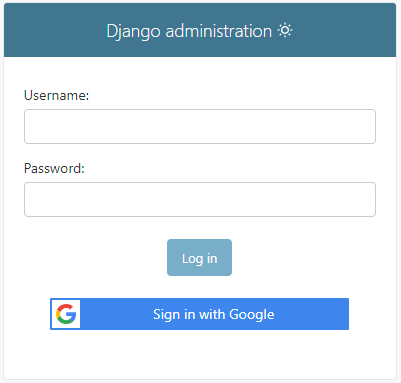
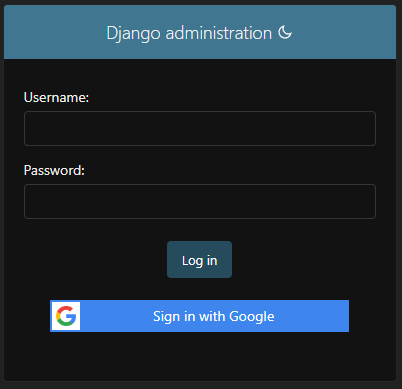
How about Django Admin skins, like Grappelli?
Django Google SSO will works with any Django Admin skin which calls the original Django login template, like Grappelli, Django Jazzmin, Django Admin Interface and Django Jet Reboot.
If the skin uses his own login template, you will need create your own admin/login.html template to add both HTML from custom login.html from the custom package and from this library.
For the next pages, let's see each one of these steps with more details.